Add new fields on DataEntities/Form from the user interface
Hi Folks,
In this post, I am going to share one new feature which comes with the latest update in #MSD365FO. Now you can add any custom field from the user interface, you don't need to add that in AOI, however, there are some limitation on this but having this option is good where user wants to add some fields on a form/entity which doesn't have any metadata dependency/Relation to other tables. Earlier this feature was limited to talent only now with recent version Microsoft bring this to Dynamics 365 FO as well.
For today’s post lets take an example customer group, You want to add a new field on customer group form. Let's call it ‘SPOC person’. Now to add a new field on a form, you need to personalize the form.
Open Customer group form, go Option menu, ‘select personalize this form’ option.
It will give you another pop-up window, select ‘Add Field’ and grid in the form where you want to add a new field(s).

on the next screen, click on ‘Create new field’
When you click on ‘Create new field’ a new form will open (kind of designer form). First, choose the table where you want to add this field. Select Customer Group here.
and fill other details as below, and hit the save button.
The system will ask for another confirmation
now, this field available to add on the form,
Once you insert this field, it will appear on the form,
Now go to System Administrator > setup > custom field. Select table from the dropdown list. In the entity tab, select data entity where you want to add this new field. The system will show all the entity where the CustGroup table used.

Now go to data management > Framework parameter > Entity Setting and refresh entity list.
Go to Customer groups entity and click on modify target mapping. Here generate the mapping. On successful completion, your custom field must available in mapping.
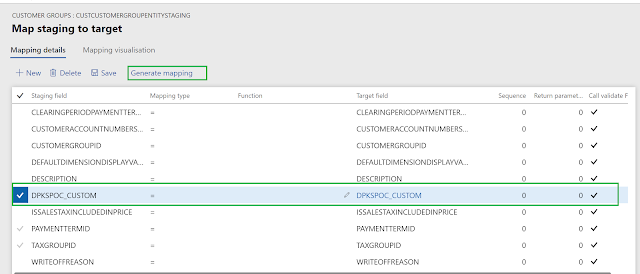
Here you go…. that all.
-Harry Follow us on Facebook to keep in rhythm with us. https:fb.com/theaxapta








Be aware the the field is only added to the SQL database, not the AOT. this means that you can't address it in the Application.
ReplyDeleteIf you want to remove the field it is impossible. The synchronization does not recognize that it should be synchronized, and if you delete the field from the database the table is corrupted as the form tries to seldt the field although it is not a part of the AOT and is not visible in the form from the AOT.