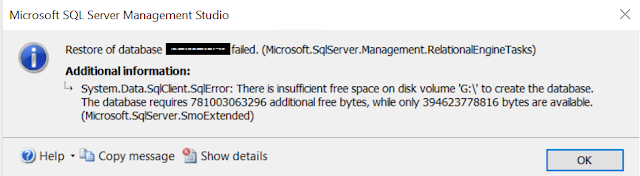Hi Folks,
In this post, I am going to share how to configure Azure key vault parameters in Dynamics 365 Finance and Operations (Let's call it FinOps until we have a new name from Microsoft :) ).
First, let's understand what the use of this form is, This is primarily used for integration scenarios where a business needs to save sensitive data like security keys or certifications and a functionality or application working with this data must support data encryption, working with certificates, etc. As the cloud version of Microsoft Dynamics 365 for Finance and Operations doesn't support local storage of certificates, customers need to use key vault storage in this case. The Azure Key Vault provides the opportunity to import cryptographic keys, and certificates to Azure, and to manage them.
Now let's see some prerequisite steps,
1. Create a key value on the Azure portal and note the Value URI. This is available on the overview tab.
3. On the Azure portal, do an app registration and store the client Id and secret key.
4. Now navigate to D365FO > System admin > Setup > Key Vault Parameters
5. Create a new record and fill below details
Name
Description
Secret – Enter a secret reference to the certificate in the below format
vault://<KeyVaultName>/<SecretName>/(Version if any)
Secret Type: Certificate
7. Click on Validate button to check the setting.
That is all, now you should be able to access this certificate in your code, here is a sample code to access the certificate,
public class TheAxaptaAccessKeyVault
{
public static void main(Args _args)
{
KeyVaultCertificateTable kvcTable;
str value
kvcTable = KeyVaultCertificateTable::findByName("TestKeyVault");
value = KeyVaultCertificateHelper::getManualSecretValue(certTable.RecId);
info(value); //This will give you stored in the certificate.
}
Cheers!!!