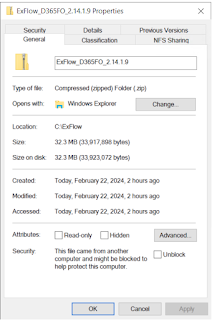Search This Blog
July 19, 2024
[Solved] The container will need to be recreated with the new table metadata in order to be unpacked correctly.
July 16, 2024
How to Install 'Globalization Solution for Microsoft Dynamics 365 Finance' for ER reporting
i. Dataverseii. Operation resource
July 10, 2024
Thank you Everyone!!!
(I will try be just human👼to write this post, no AI 🤐 . Because this is very special to me and close to my heart👐)
Hello Everyone,
I writing this 'Thank you' note for each of you for your love and support thought the year.
I started my Microsoft MVP journey back in year 2013, with one mind set, 'Help others, help yourself'. Today I remarked my 11th consecutive year for this Award. I’ve had the privilege of connecting with brilliant minds, sharing knowledge, and contributing to the growth of technical communities. Together, we’ve shaped the future of Microsoft products and services.
THANK YOU!!! My family, Friends, Mentors and communities for your love and support.
Looking forward to 'Help people, Help myself' for another a year (And many more). Let’s continue inspiring, learning, and making a difference in the our communities.
If you want to know more about MVP Program : https://mvp.microsoft.com/
My Blog post: https://www.theaxapta.com/
YouTube channel: https://www.youtube.com/@TheAxapta
Twitter: https://x.com/d47447
LinkedIn DUG group: https://www.linkedin.com/groups/13988044/
June 17, 2024
Error 1067: The Process terminated unexpectedly.
June 07, 2024
[Solved] Dynamics 365FO DB restore error Line 1 The permission 'KILL DATABASE CONNECTION' is not supported in this version of SQL Server.
Error Details: The error message for BacPac DB restore is as follows:
Dynamics 365FO DB restore error Line 1 The permission ‘KILL DATABASE CONNECTION’ is not supported in this version of SQL Server. Alternatively, use the server level ‘ALTER ANY CONNECTION’ permission.
Step 1: Navigate to the folder where your BACPAC file is saved and change the file extension from .bacpac to .zip.
Step 2: Open the zip file and copy the model.xml file to a different location. Open the copied file in a text editor such as Notepad, VS Code, or Visual Studio. (Avoid editing the file directly in the zip folder or the original file).
Step 5: Change the file extension of the zip file back to .bacpac (reverse of Step 1).
Step 6: Go to the downloaded SQLPackage folder and execute the following command:
SqlPackage.exe /a:import /sf:J:\MSSQL_BACKUP\PreProdDB.bacpac /tsn:localhost /tdn:AxDB_PreProd2005 /p:CommandTimeout=1200 /TargetUser:"axdbadmin" /TargetPassword:"<DbPassword>" /TargetTrustServerCertificate:True /mfp:"ModelCopy.xmlDB import should be successful this time. May 24, 2024
Covert timestamp (1716336000000) to ISO format (2020-08-20T23:00:00Z)
2020-08-20T23:00:00Z in X++, you can use the DateTimeUtil class to convert the timestamp to a DateTime value, and then format it as needed. Here’s an example of how you might do it:1716336000000 is the number of milliseconds since the Unix epoch (January 1, 1970). The DateTimeUtil::addMilliseconds method is used to add the timestamp to the Unix epoch to get the correct DateTime. Then, DateTimeUtil::toStr is used to convert the DateTime to a string in the ISO 8601 format, which matches the format you provided (2020-08-20T23:00:00Z). Please adjust the logic if your timestamp is based on a different epoch or requires different handling.May 20, 2024
QuickFix: Error 1064 An Exception occurred in the service when handling the control request
May 15, 2024
Lets understand D365FO service updates
Service Updates
Microsoft’s service updates are continuous and touchless, providing new features and functionality. These updates eliminate the need for expensive upgrades every few years and maintain backward compatibility, so there’s no need to merge your code.
Here are some major updates on how you upgrade your system after 10.0.37 and the beginning of 10.0.39:
- Customers can choose to pause one update at a time.
- The number of service updates released annually is being reduced from seven to four. Customers can take up to four service updates per year and are required to take a minimum of two per year.
- In case of multiple sandboxes, customers have to define which is the designated UAT sandbox to be used for production upgrade. A sandbox auto-update occurs seven days before the production update.
- Microsoft is releasing four service updates annually, in February, April, July, and October.
- In LCS, there are two auto-update dates. If customers did not upgrade their system, Microsoft will auto upgrade them based on settings in LCS. Beginning version 10.0.39, the service update auto-update window is divided into two windows that are separated by approximately a four-week gap.
The First Release Program
The First Release program is open to all customers. Customers who join it are the first, select group of customers to take the service update all the way to production. Microsoft manages the deployment of this service update to a UAT sandbox environment and then auto-deploys the update to production seven days later. Customers who participate in this program gain the benefit of having dedicated Microsoft engineers closely monitor the environments for any issues after updates are applied.
Regulatory Updates
A regulatory update is a new feature, or a change to an existing feature, that’s required by law, usually for a specific country or region. A regulatory update is always required by a specific law enforcement date (LED) and should be enabled by that date or earlier.
Expected Downtime During an Auto-update
The expected downtime for a successful update is approximately 15 minutes. However, Microsoft asks for three hours of downtime in case issues occur while the update is being applied.
PQUs
PQUs are cumulative builds of hotfixes that are delivered with near-zero downtime. PQUs follow a push model, where updates are applied to a Microsoft Dynamics Lifecycle Services environment in the background and have minimal impact on customers. Every PQU is deployed region by region, by following a “safe deployment process” that tracks issues that are found within each region during deployment. The safe deployment process helps identify and fix issues before the PQU is deployed to more regions. PQUs are 100-percent automated and contain important bug fixes that are ready after the service update is generally available.
That’s all for today! Stay tuned for more updates and don’t forget to follow us on Facebook to keep in rhythm with us.
Best, Harry
May 07, 2024
[Solved]Update script for service model: DevToolsService on machine
April 12, 2024
QuickFix: "Value cannot be null. Parameter name: proxy" in DIXF
April 02, 2024
Issue while installing ExFlow ISV
Just before extracting the zip file, right-click on it > Properties and tick Unblock. and try again.
March 18, 2024
Database log full causing Application Access issue
Interestingly, I was able to access VM and Visual stuido was working normally. All services were running fine including IIS. Tried with certificate rotation via LCS, but nothing on the Azure portal.